

The cTrader platform provides users with advanced trading, charting, and technical analysis tools. Additional features include cTrader Copy, a convenient and versatile copy trading service and cTrader Automate. Automate is a user-friendly feature that allows you to test and trade with your own algorithmic models.
Once you’ve set up your account and accessed the trading dashboard, the trading process is user-friendly, even if you incorporate some of the more advanced tools. But there’s a lot on offer and a large amount of information to take in, which means there is value in devoting some time to understanding the different ways to access the platform. The system has various formats, each designed for the type of device you will be trading from. Choosing the right one and correctly setting it up will put you in the best position to use cTrader to trade the markets.
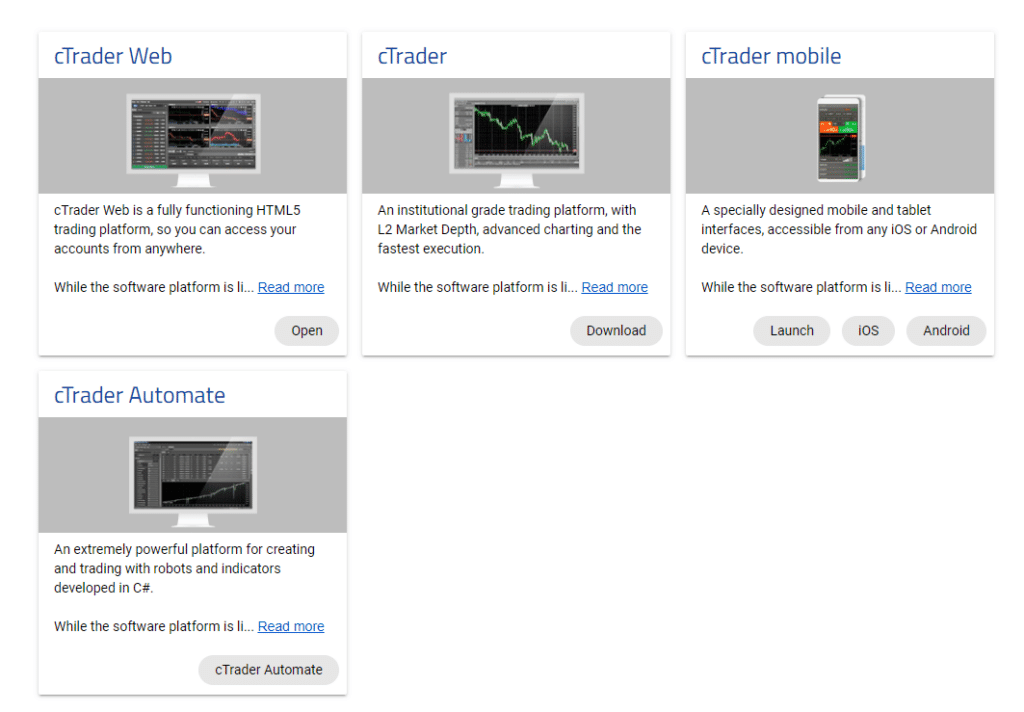
How to Download and Install cTrader on PC
cTrader is available to use on most devices. It can be accessed via any browser and on mobile devices. However, the downloadable desktop version, compatible with PCs, is arguably the best natural fit and the format that gets the most out of the system.
Gaining access to cTrader requires signing up with a broker that offers the platform. That involves completing an online account opening form where you must input basic personal information. That helps your broker comply with regulatory Know Your Client protocols. Some of the questions that form part of the onboarding process can also help you clarify your investment aims and, therefore, which cTrader platform would be best for you.
It’s highly likely that your broker will offer other platforms and ask you to select which one you would like to use. The alternative options might include MetaTrader MT4 or MT5 or an in-house developed dashboard. There will also be the option to review your decision later and switch your account to trade through another platform. However, given the capabilities of cTrader, it’s definitely worth exploring the platform’s potential.
After you have opted to use the cTrader platform, you will be asked to select which version you want to use.
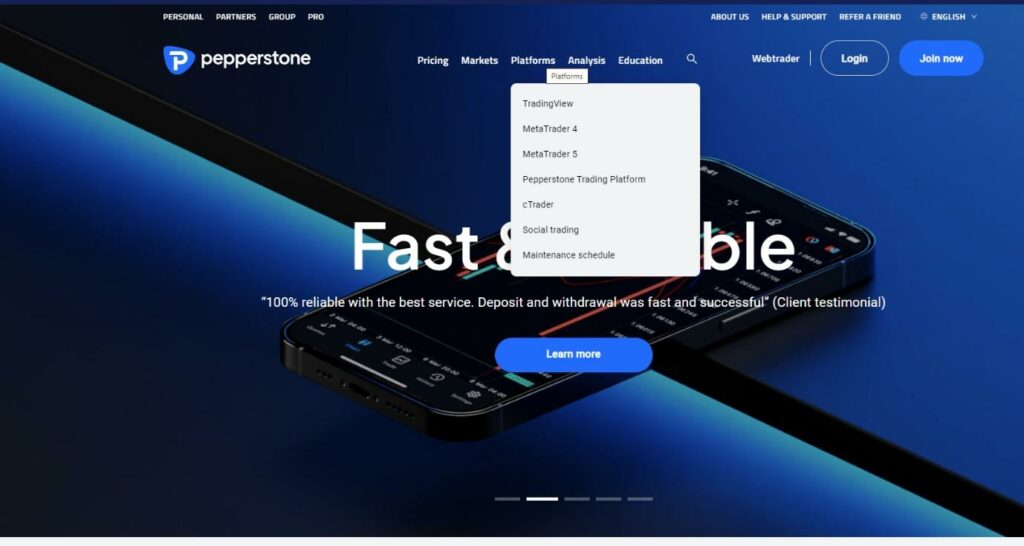
In the graphic below, taken from the broker site Pepperstone, there are four ways to use the cTrader platform. The Desktop (PC) version is a logical choice, with the next step being to select the ‘Download cTrader Desktop’ button. That will result in the desktop launch app being saved to your device’s hard drive. You’re then on your way to accessing the cTrader platform.
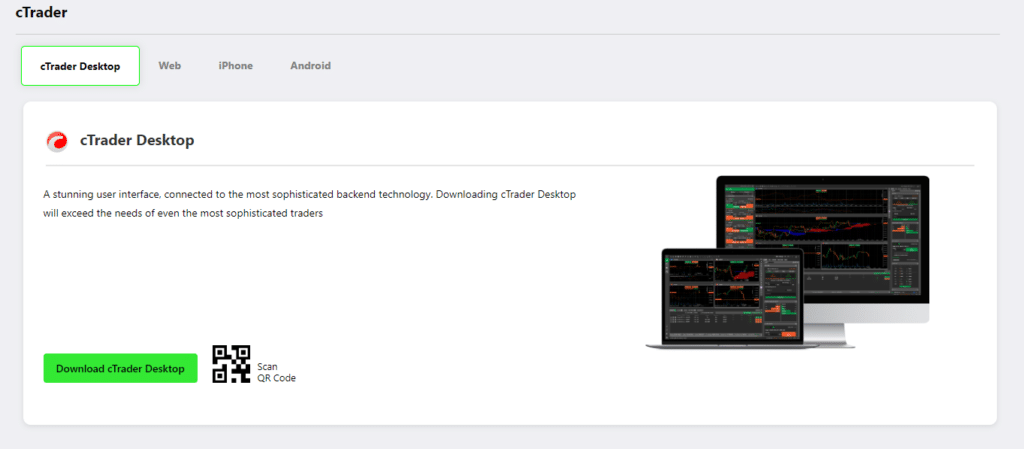
After selecting the App file, it will start installing the software on your device, and after a few moments, it will automatically open. You will be asked to log in using your email address and password and will be notified of any recent system upgrades, which can include the addition of new high-spec research and analysis tools.
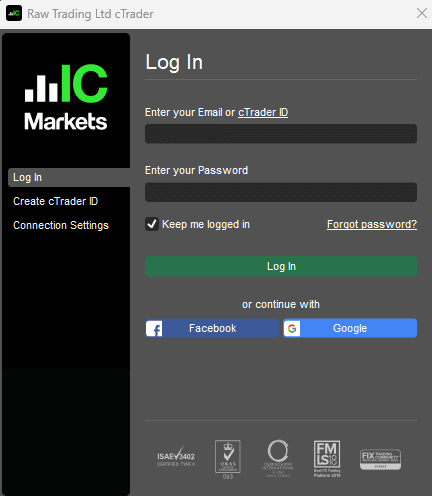
You must acknowledge any notification messages about upgrades before gaining access to the cTrader trading platform. With a click of the mouse, you will be taken to the trading dashboard, where you can book trades or access state-of-the-art support tools such as Autochartist and a Depth of Market monitor.
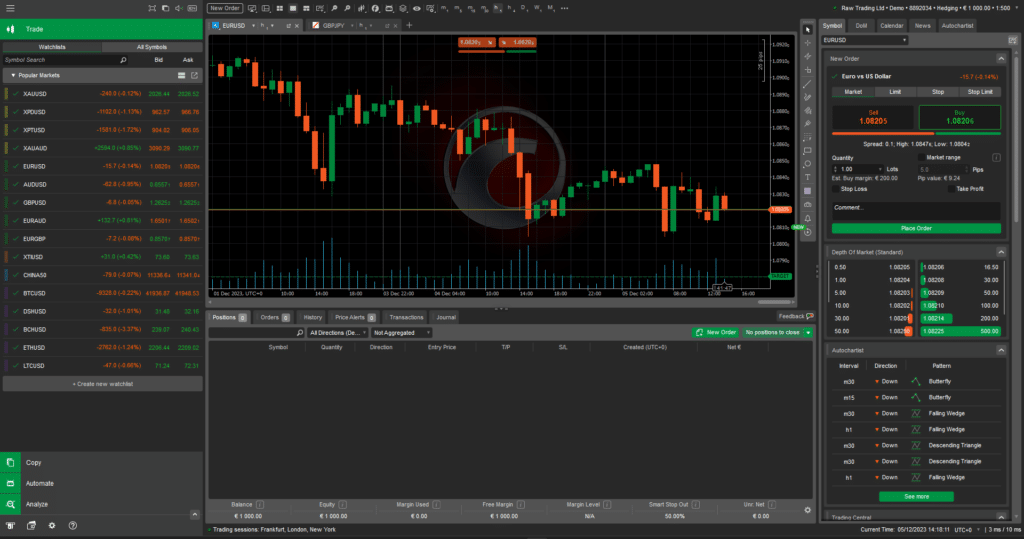
How to start trading using cTrader on a PC
- Select a reputable broker.
- Complete the account registration process.
- Select cTrader from the platform options.
- Select cTrader Desktop from the cTrader platform options.
- Download the launcher App.
- Locate and open the launcher App.
- Login using the same details for your main brokerage account.
- Acknowledge system and regulatory updates.
- Start trading.
Those familiar with MetaTrader’s MT4 and MT5 platforms will note they require a second login to be created to access the MT trading dashboard. The extra admin associated with that process puts cTrader in a strong position in the ‘cTrader vs MT4’ debate, as downloading and accessing the cTrader platform is faster and simpler.
How to Download and Install cTrader on a Mac
It is possible to use cTrader on Mac devices, but the onboarding process differs from the one used for PCs. This stems from the decision by the platform’s owners, Spotware, not to make a cTrader download available for Macs. As per statements issued by the cTrader support team “there are no immediate plans for a desktop application for Mac.” A decision that appears to be based on the resources required to develop and support the platform in that format.
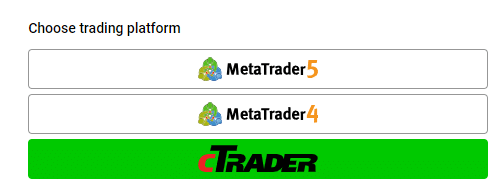
That decision shouldn’t put you off using cTrader if you have a Mac device, as it simply requires selecting a different option when halfway through the path taken to download cTrader on PC devices.
After selecting your broker and completing their account opening procedures, opt to choose the cTrader platform and then select the ‘web’ version rather than the ‘desktop’ format. That will allow you to access the same platform using Safari, and you will be able to trade from any location where you have internet access. It’s also worth noting that traders using PCs can also access the web version of the platform if they don’t have access to a device with the platform’s downloadable format installed. As well as being potentially more convenient, using the web version of the platform does steer users toward signing up for the cTrader VPS service, where your account and trading activity are hosted on servers closer to the exchanges on which trades are executed.
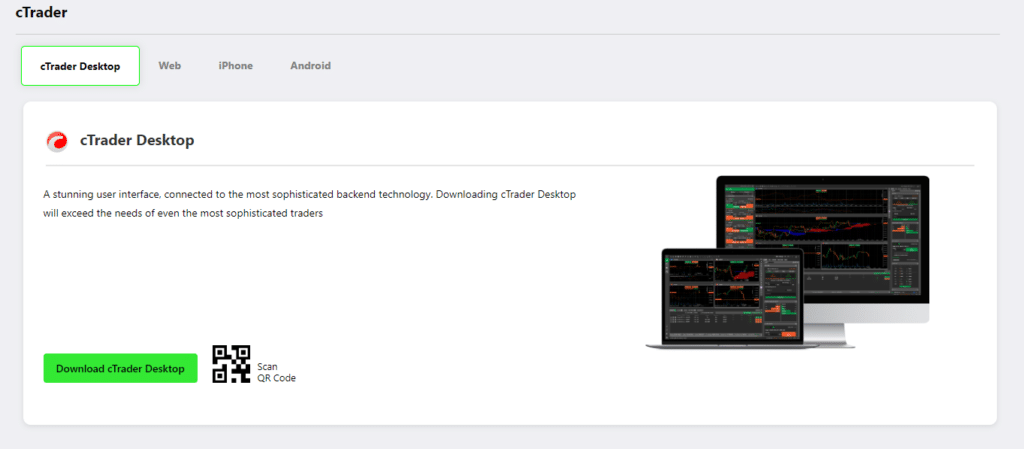
The absence of a bespoke cTrader App for Mac devices isn’t the deal breaker it might first appear. A quick online search reveals that some Mac owners have developed technical workarounds enabling them to use the desktop platform on their machines. The process requires applying a degree of IT ingenuity and can include partitioning your Mac OS to allow space for Windows to run on the device in parallel.
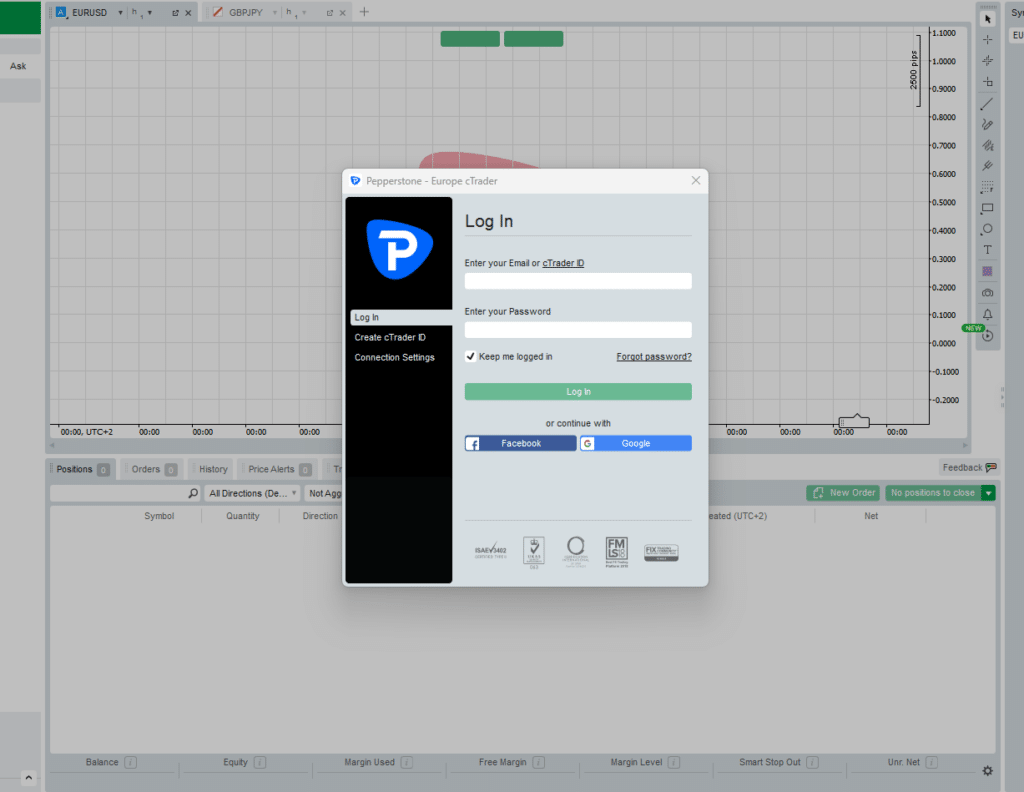
How to start trading using cTrader on a Mac device
- Select a reputable broker.
- Complete the account registration process.
- Select cTrader from the platform options.
- Select cTrader Desktop from the cTrader platform options.
- Select the webtrader service.
- Login using the same details for your main brokerage account.
- Acknowledge system and regulatory updates.
- Start trading.
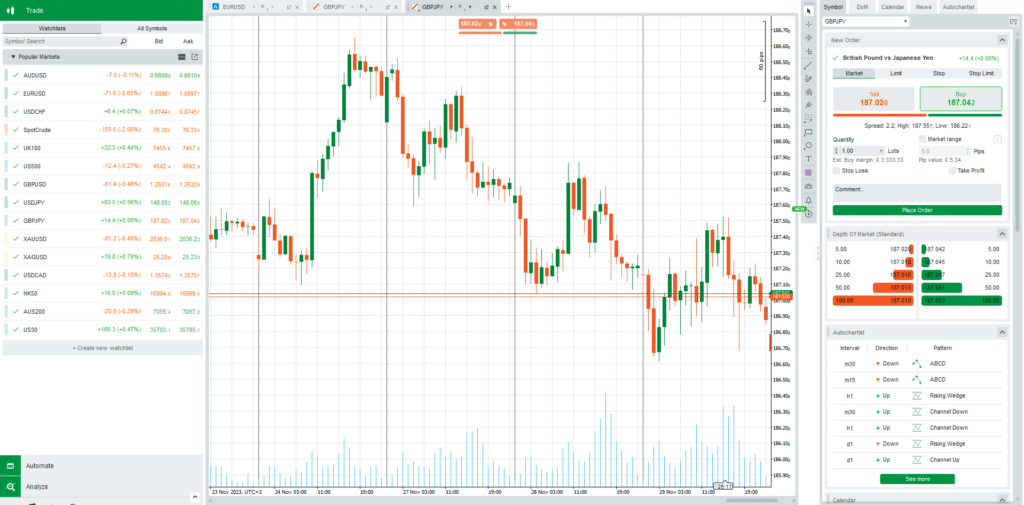
How to Download and Install cTrader on Android
The Android App format of cTrader can be downloaded from the Google Play store or by using a link on the App operated by your broker. Navigating to the cTrader site and selecting downloads is another option from that page. Whichever route you choose, the process takes moments to complete.
More than 100,000 people have already downloaded the Android App and clicking ‘Install’ will start the process of downloading the cTrader App to your device. You will be presented with two options: one to create a new account and the second to log in using the same details you use to access the account at your broker. After completing one of those stages, you will automatically be taken to the trading platform and be ready to book trades.
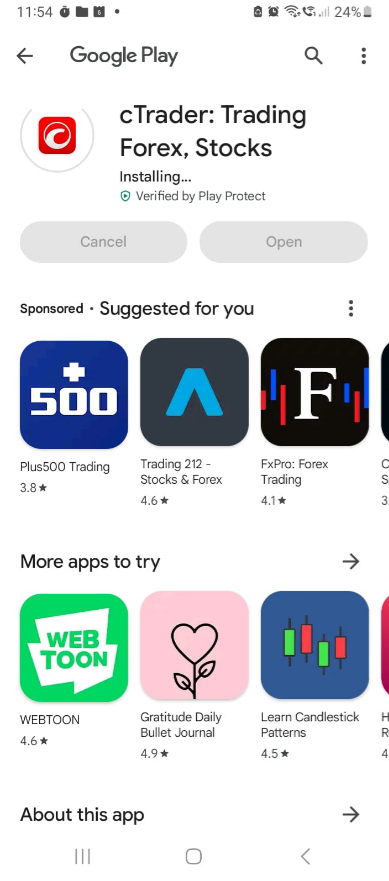
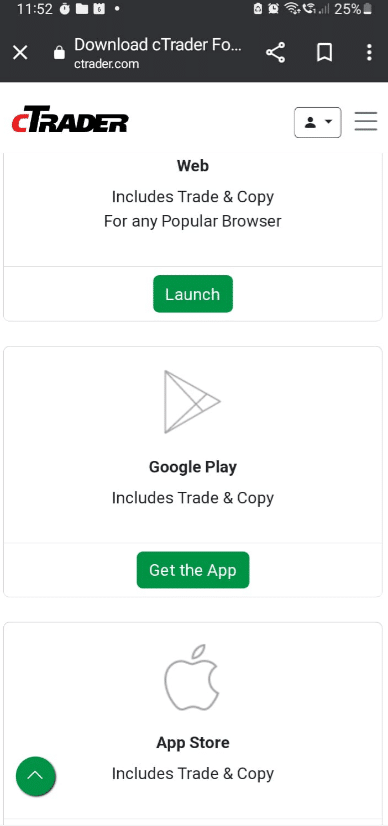
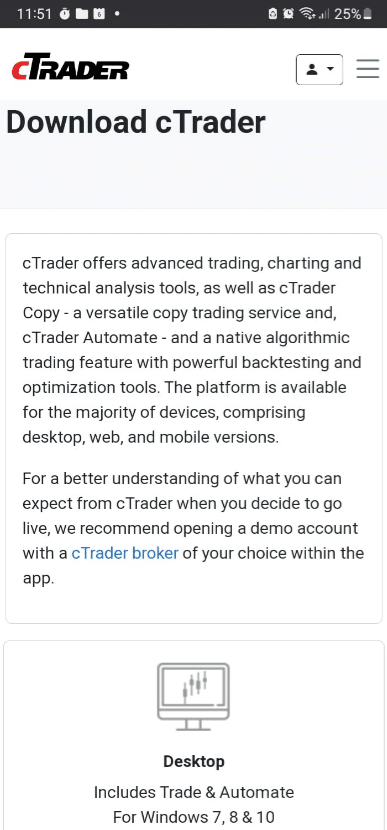
How to start trading using cTrader on Android
- Select a reputable broker.
- Complete the account registration process.
- On your phone, run an internet search for ‘cTrader download App’.
- Or, navigate to the cTrader download site, the site of your broker, or the Google Play store.
- Tap the button to Install the App.
- Login using the same details for your main brokerage account.
- Start trading.
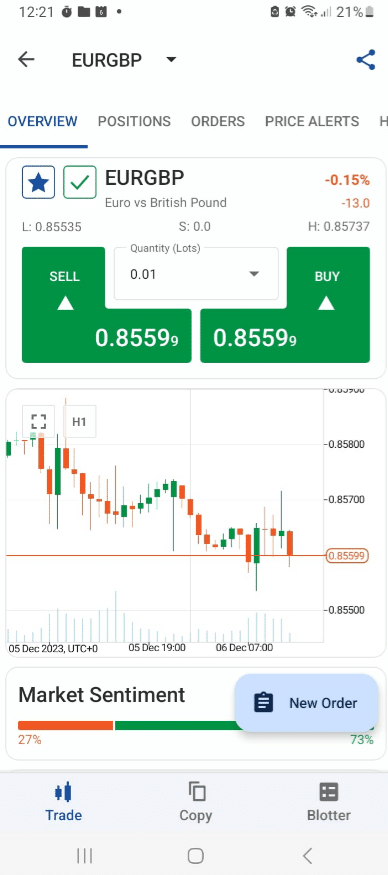
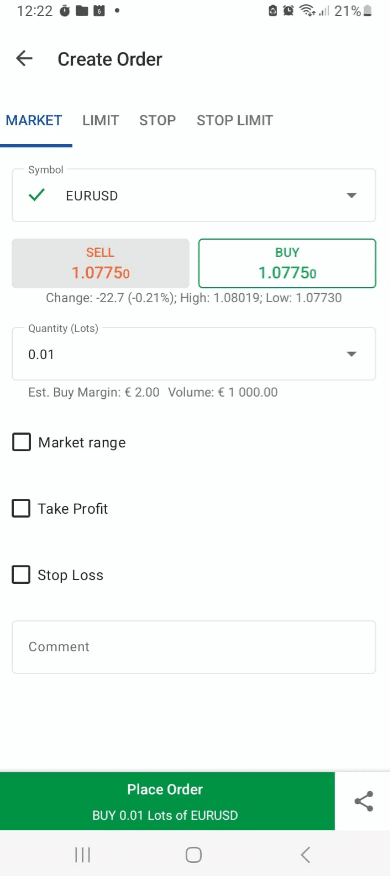
How to Download and Install cTrader on iOS
The process of downloading the cTrader App on iOS devices is as simple as that for Android. Once again, locate a link to download the App by running a search on a web browser or visiting the cTrader site or the App Store directly.
The App is installed on your iOS device in the same way as any other. Tap the button to start the installation, select ‘Create an Account’ or ‘Login’ using the same credentials as your brokerage account, and you’re ready to trade.
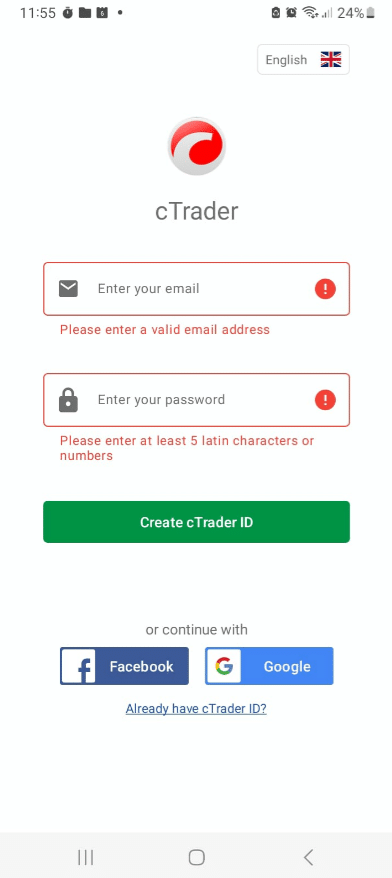
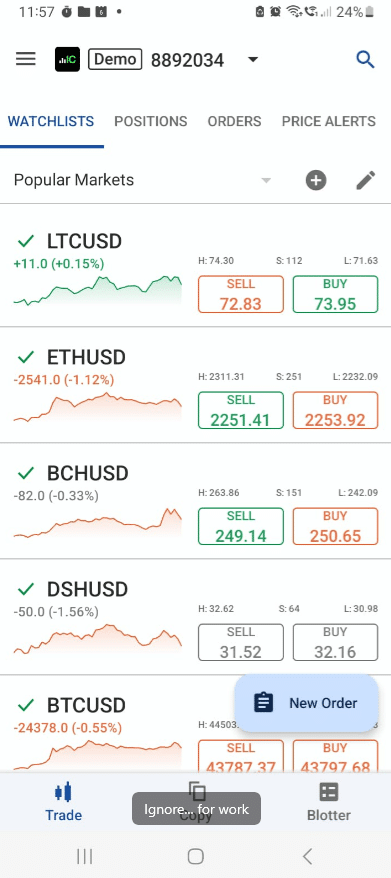
How to start trading using cTrader on iOS
- Select a reputable broker.
- Complete the account registration process.
- On your phone, run an internet search for ‘cTrader download App’.
- Or, navigate to the cTrader download site, the site of your broker, or the App Store.
- Tap the button to Install the App.
- Login using the same details for your main brokerage account.
- Start trading.
The Best cTrader Brokers
cTrader isn’t offered by all brokers. It’s a premium-grade platform that tends to be offered by brokers that target higher-value traders. The fact that a broker provides cTrader is, therefore, a ‘green flag’ when selecting which broker to use.
It is still essential to check the form of regulatory licence a broker has, and some brokers don’t offer all the additional cTrader services. However, these firms do a good job of ensuring their clients get the maximum benefit of the high-quality cTrader platform.
| Broker | Features | Regulator | Platforms | Next Step | |
|---|---|---|---|---|---|
 Your capital is at risk
Founded: 2014 Your capital is at risk
Founded: 2014 |
|
FSPR | MT4 | ||
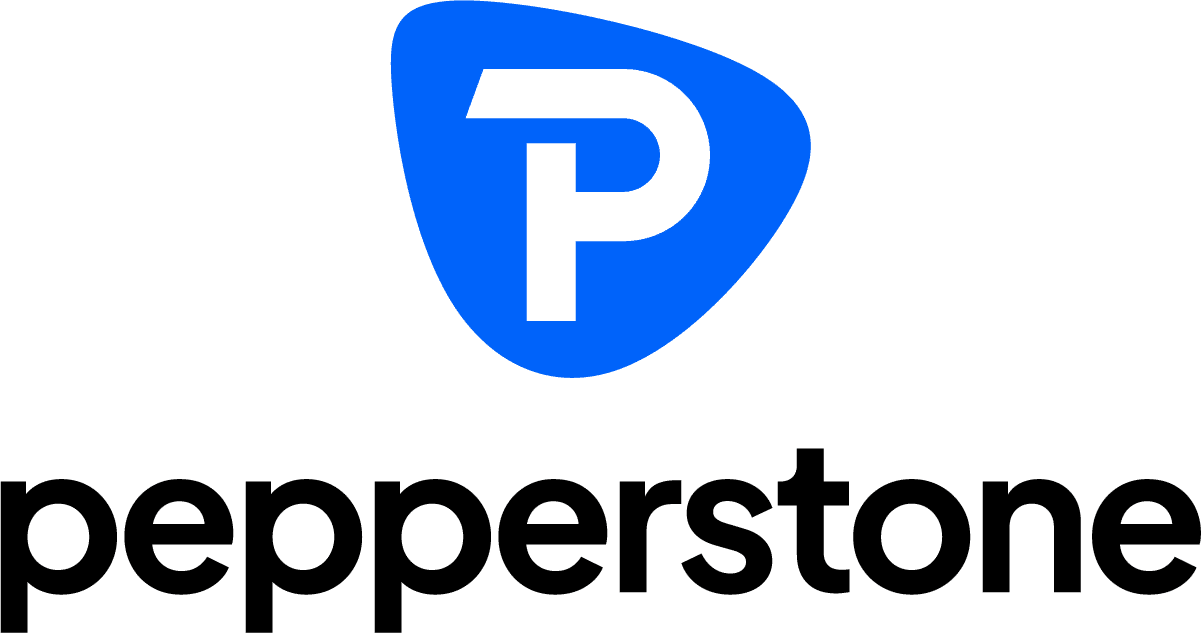 Between 74-89% of CFD traders lose
Founded: 2010 Between 74-89% of CFD traders lose
Founded: 2010Between 74-89 % of retail investor accounts lose money when trading CFDs |
|
ASIC, FCA | MetaTrader 4, MetaTrader 5, cTrader | ||
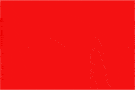 Your capital is at risk
Founded: 2006 Your capital is at risk
Founded: 2006 |
|
CySEC, DFSA, FCA, FSB, SIA | MetaTrader4, MetaTrader5, cTrader, FxPro Edge (Beta) | ||
Final Thoughts
Despite the powerful software tools included with cTrader, downloading, and opening the platform is intuitive. Getting started only requires one set of login criteria, those of your main brokerage account and whichever platform you choose to use. It only takes moments to set up the cTrader platform and start trading, and brokers with it available on their site will have an easy-to-identify download button to access it via their platforms.
Related Articles:
- How to use cTrader to Trade Forex
- The Best cTrader Brokers
- cTrader vs MT4 – What Are the Differences?
- How to Become a Successful Forex Trader
Forextraders' Broker of the Month
BlackBull Markets is a reliable and well-respected trading platform that provides its customers with high-quality access to a wide range of asset groups. The broker is headquartered in New Zealand which explains why it has flown under the radar for a few years but it is a great broker that is now building a global following. The BlackBull Markets site is intuitive and easy to use, making it an ideal choice for beginners.
